Congratulations on signing up for the friendliest facility and frontline management solution on the market!
We know that managing and tracking maintenance, daily tasks, and standardized procedures is a whole job in and of itself—especially when you’re working with a widely dispersed or deskless team.
Analog tracking methods like paper documents, binders, and notes leave room for missing information and confusing handoffs. And complicated, rigid software systems make it hard for teams to quickly adapt and tailor the digital flow for their ideal way of work. But that’s where our flexible, user-friendly workforce management solution comes in!
.svg)

Priced on per user or per location basis
Available on iOS, Android and Web
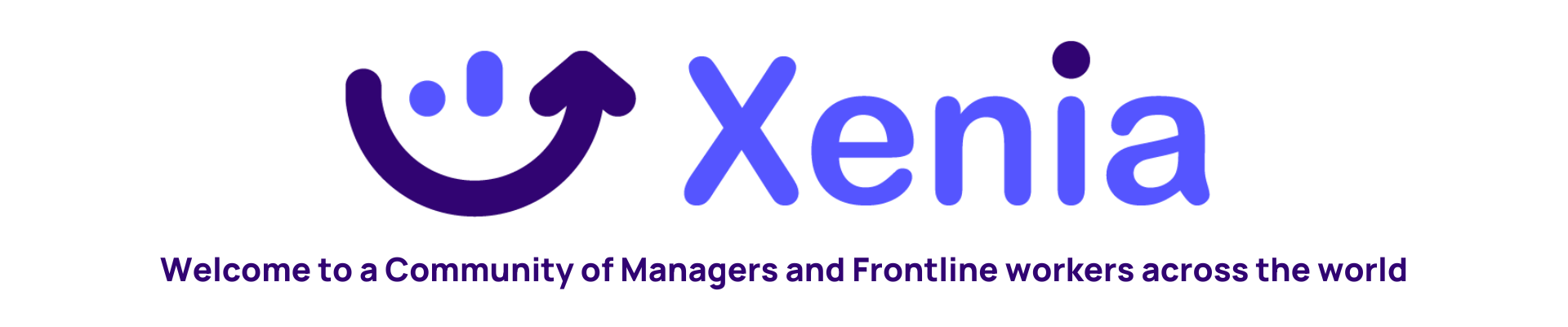
We’re excited to dive into what makes Xenia the best option for managing work, resources, and staff communication across every industry, use case, and workflow—and while we’re all here, we’ll make sure you’re all set to rock your first week using Xenia, so you can be empowered to quickly put out workplace fires and start preventing them in the first place.
What Is Xenia?
Xenia is an easy to use software platform that combines facility maintenance and frontline operations tools to provide managers an integrated view of their business. The platform accomplishes this by integrating a customizable template tool kit with a powerful task management system and team collaboration tools.
With functionality available across both desktop and mobile, you and your team can use Xenia in the way that best suits your process and your workflow.
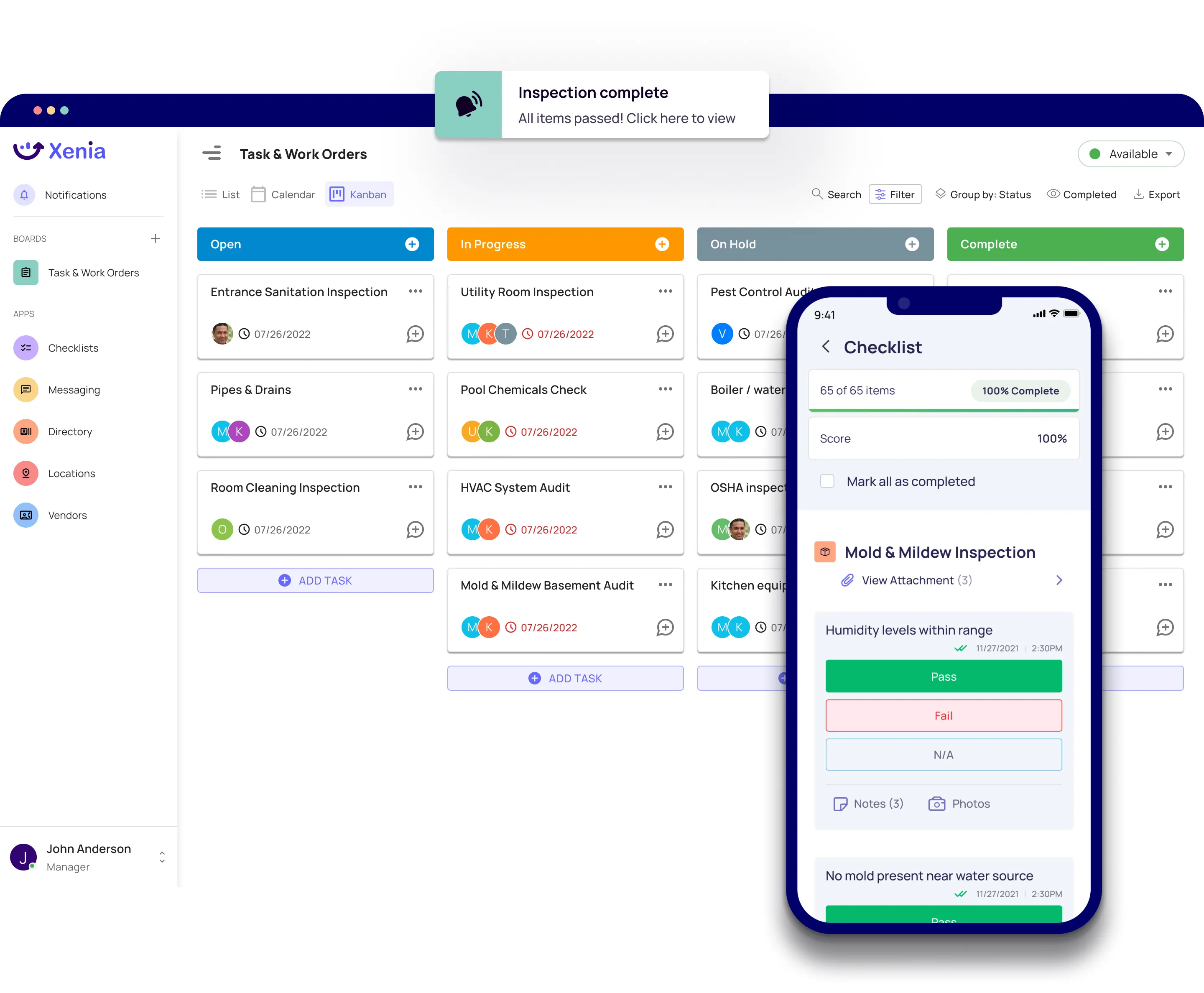
Why is Xenia Such a Big Deal?
Xenia combines the best features of modern frontline management with those of computerized maintenance management systems to centralize data collection, process standardization and task management. This is because modern teams need workflow solutions that:
- Are flexible for unique and nonstandard use cases
- Are easy to use for frontline adoption
- Help standardize work processes for quality control
- Provide step by step resources to complete jobs
- Streamline task assignment and data collection
- Provide live progress tracking of tasks
- Organize data in custom reports for analysis
- Connect team members and facilitate collaboration
And that’s just the beginning of what Xenia is capable of. Our system ultimately creates a single source of truth for every task, process, and data point for both your employees and assets.
Stop spending extra time constantly tracking down information, and utilize a solution that lets you focus on what you really need to to keep work flowing and better plan for the future.
Imagine managing in a massive hotel, but only with analog methods: noisy radios, pen and paper, clipboard checklists, binders full of operating procedures, hundreds of staff members across dozens of departments.
A guest has an issue with the HVAC in their room. After a multi-step communication process, a maintenance tech goes to handle the work order. But when they get to the room, they realize they don’t have the correct work order form.
Because there’s no other way to get the form quickly, and no one is responding on the radio, they have to go back downstairs, abandoning the work they were doing and forcing the guest to wait in discomfort even longer.
Or they might even decide to complete the work order and fill in the information later, which can lead to missing paperwork, misremembered information or lack of procedural adherence.
If the hotel were using a digital management solution, the maintenance tech would have been deployed much faster, equipped with the correct documentation directly on their mobile device, saving time and creating an automatic log of activity.
All those potentially issues are immediately solved with one application. In the video below, you can see for yourself how the 5 Star Majlis Grand Mercure in Abu Dhabi was able to speed up their time to resolution for guest requests by over 50%.
This is just a single scenario that demonstrates how helpful digital workforce management can be!
10 Key Features That Set Xenia Apart
As you begin to explore Xenia, we want to ensure that you are getting the most out of your time. Below are a few key features that our customers love, along with the diverse use cases that they power.
1. Ease-of-Use On Desktop and Mobile
Xenia not only provides an accessible desktop platform for managers, office employees, front desk workers, and more—our solution is also available on the go via our user-friendly mobile application.
So whether your entire team is located in a single facility or spread out across the globe, you’ll have access to all of the same communication features and work tracking that keep your organization connected.
.webp)
2. Intuitive UI and UX
Xenia’s intuitive user experience allows your team to quickly pick up on our features so you can hit the ground running from the moment you start using our platform. And our visually striking user interface provides clean, sophisticated visuals that make it easy to find what you need, when you need it, without having to search through the entire app for answers.
3. Built for deskless teams with facilities
Xenia allows you to quickly organize your facility and team. With Xenia, you can easily form teams by department, project or any other distinction you choose.
You can also quickly add rooms and area information to be attached to every task so that you can streamline communication and report by area. For hotels, this could mean creating housekeeping teams and configuring all room numbers and common areas. This allows for quick deployment and communication as well as health reports by room number.
4. Hundreds of Ready-to-Use Templates
Xenia provides hundreds of checklist, inspection, log and form templates to choose from so your team can hit the ground running. Regardless of your industry, we’ve got templates and workflows for you to download and tailor to your needs, so you don’t have to create everything from scratch.
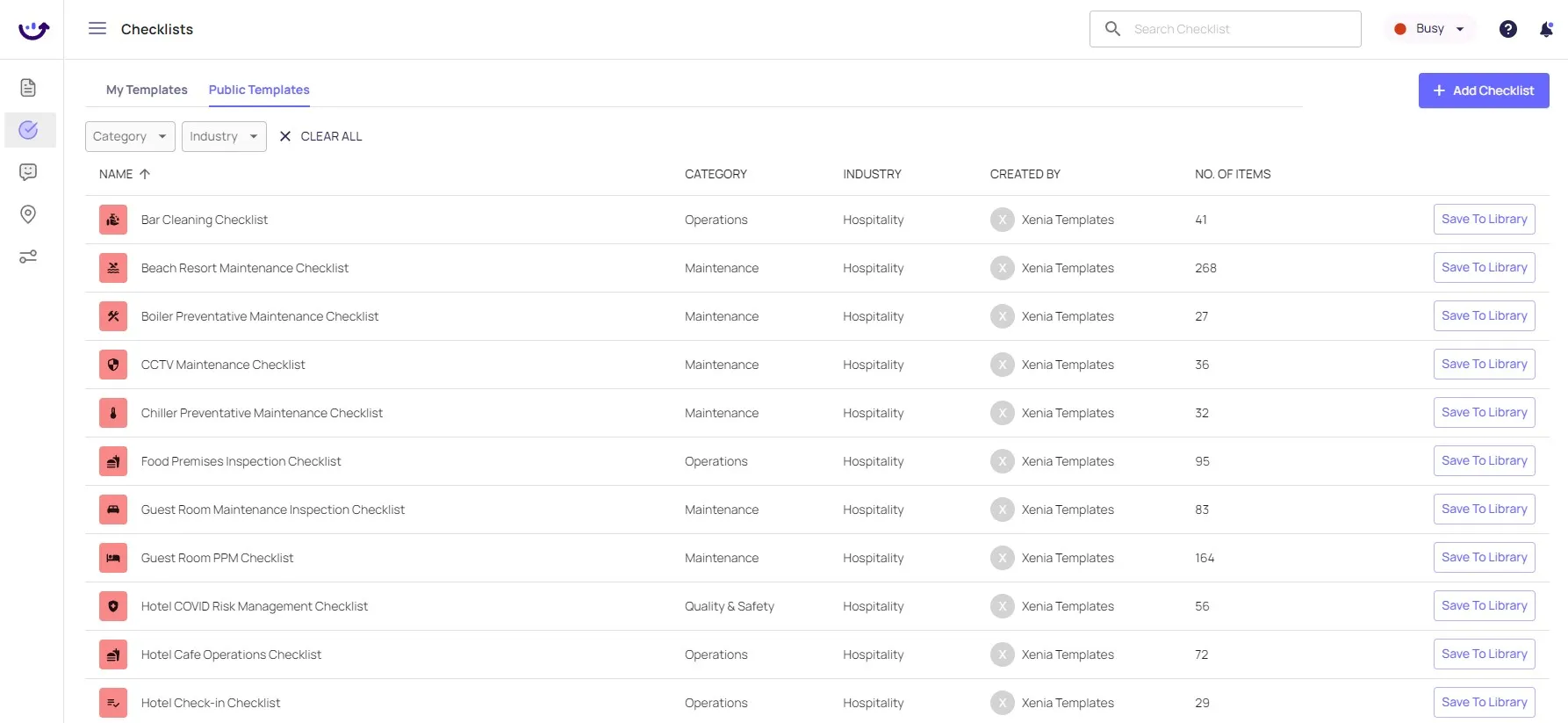
5. Customize Templates or Build from Scratch
Xenia’s solution allows for a templated tool for any and every use case.
To help teams with this, Xenia allows full customization of the pre-built template library as well as a from-scratch template builder. With Xenia, you can prepare for maintenance walkthroughs, cleaning lists, quality assurance checks, facility safety inspections, meter reading logs and employee surveys all from one system.
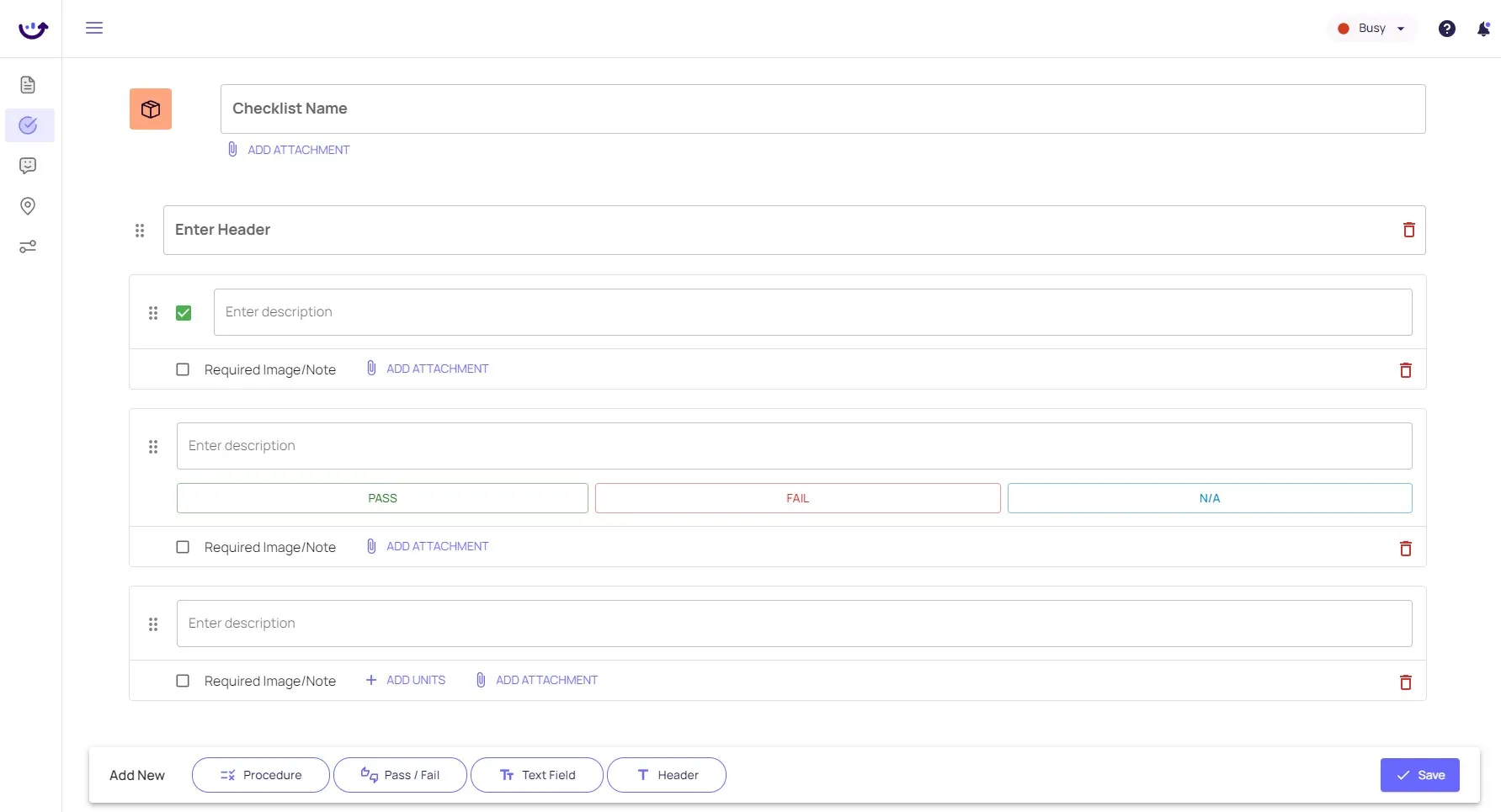
6. Task Assignment with full Data Richness
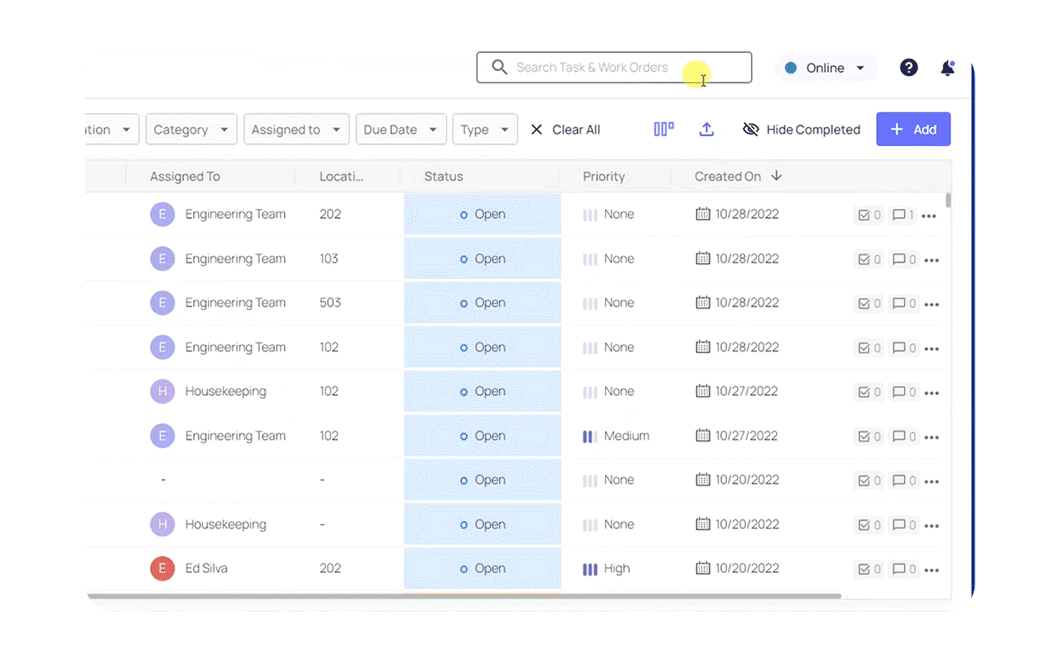
Xenia makes collecting crucial information on tasks incredibly easy and intuitive. In less than 15 seconds, a manager can create a task, write a description, attach a procedure checklist, assign a priority level, link a location, choose an employee who is online and available for work, and set a start and due time.
7. Accountability and Collaboration Features
When assigned a task, employees are notified on their mobile device and can begin work immediately. For transparency, photos and notes can be attached to any checklist step and all progress can be monitored in real time by management.
If the employee needs help or has a question, they can loop in a team member via chat that is integrated into the task itself. This makes team work and managerial intervention fast, clear and easy. The chat feature also works outside of tasks, with the ability to:
- Create one-on-one message threads with individual team member
- Start group chats to collaborate with departments or internal teams.
- Set up company wide announcement threads for important updates, news and more.
8. Recurring Tasks and Calendars
Xenia makes it easy to tackle complex planning associated with equipment preventive maintenance or employee evaluation scheduling. With recurring tasks and work orders, you can plan work in any time interval.
In the dynamic calendar view, managers can quickly filter by category (preventive maintenance, inspections, cleanings, etc) as well as assignee and priority level. With this, managers can have complete clarity and control over their workforce and facility.
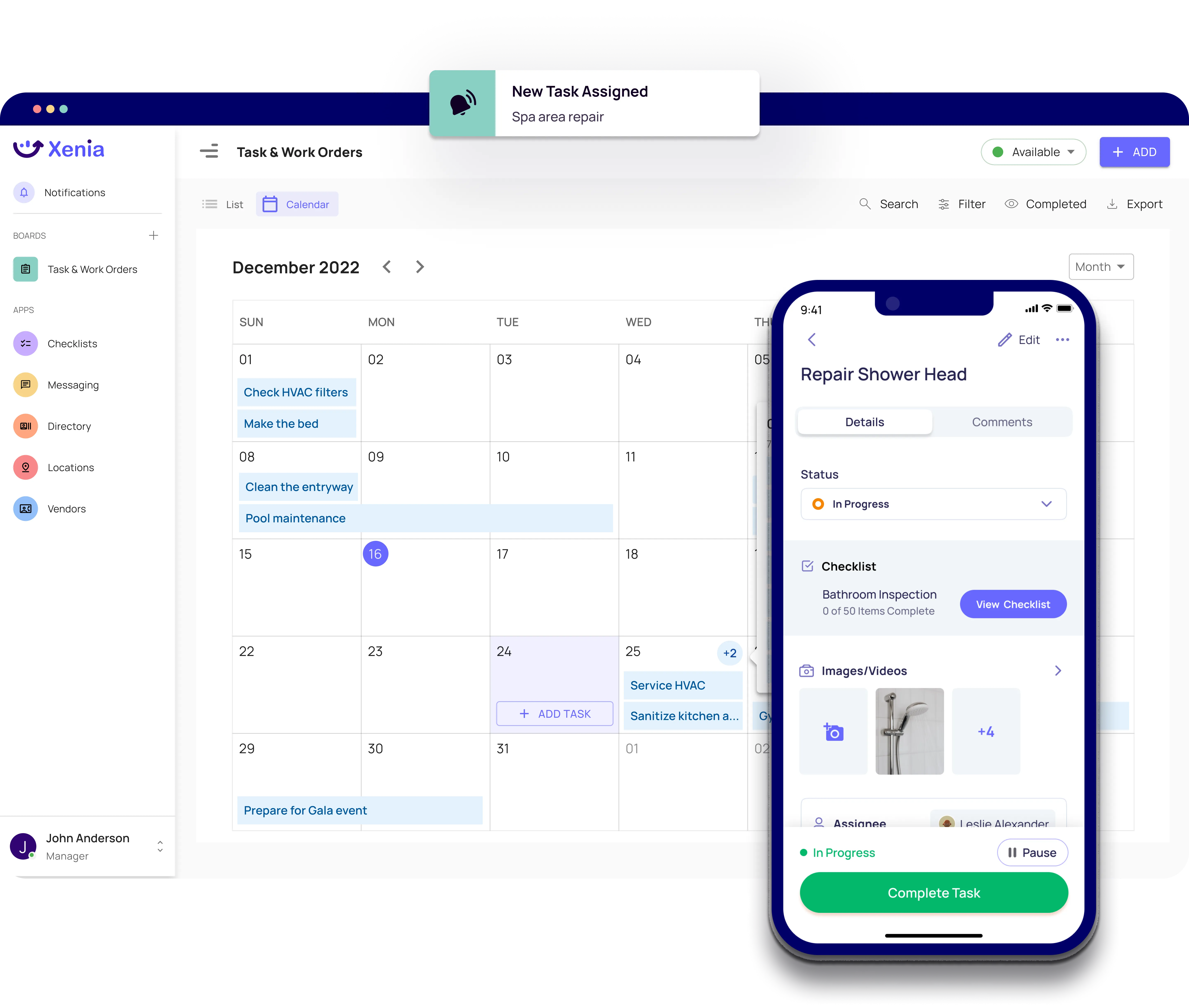
9. Custom Data Organization and Report Exports
Xenia provides multiple types of reports to provide many insightful views of operations.
The task and work order board can be filtered based on time range, team or individual assignee, category type, progress status, priority level, or location. You can easily hide unnecessary columns from view and export to PDF or CSV.
In addition, you can view a log of every completed checklist and export both individual reports and accumulated checklist data to dive deep into operations and make necessary changes.
10. Transparent, User Based Pricing Plans
Workflow management software shouldn’t break the bank. Xenia costs $10 per month per user when purchased in an annual contract, providing freedom to suit any sized team. Furthermore, our plan gives you full access to the product, without data limitations to push you to upgrade and pay more. This makes it easy to train employees and project costs for budget planning.
6 Steps To Getting Started With Xenia As a First-Timer
1. Log In to Xenia
First, log in to Xenia with your designated user credentials or sign in following the steps in the email invitation provided by your manager. Xenia provides many ways to sign in that every team:
- Sign in with email passcode
- Sign in with text or Whatsapp passcode
- Sign in with email and password
2. Add Team Members
Managers and designated Admin are able to invite team members by adding them into Xenia from the desktop platform. Once you’ve logged into the desktop application, look in the bottom left corner of the left menu panel. Click on “Invite Users” and enter your team member’s name, email or phone number along with the access level.
All new users will be contacted with a temporary password that they can reset upon logging in.
3. Configure Your Facility Locations
The locations dashboard allows you to designate facility locations where work will be completed. You can add new locations using the +Add button or import a CSV location information file. CSV imports are particularly helpful for facilities such as hotels or schools that have many similar rooms to add.
4. Accessing and Adding Checklists
The checklist dashboard allows you to access all the checklists available within your Xenia account, both internally created and public.
Click on the “Public Templates” tab to explore all the pre-built and ready-to-use templates for your business. Click on the checklist title to preview the resource and when you find one you like, click “Save to Library”.
The checklist will now appear under “My Templates” where it can be modified and deployed to staff by attaching to a task.
You can also build a checklist tool from scratch by selecting “+ Add Checklist”. Here, you can name your checklist and easily add new steps including procedures, pass/fail, text and number fields.
You can also assign units to number fields for accurate recording of data. Drag and drop functionality and headers make organization easy, and clicking “Save” adds the checklist to your library for assignment
5. Creating Tasks + Adding Assignees.
You can easily create, view, and assign tasks from the Tasks & Work Orders dashboard.
The main table displays every task in your organization. These columns are enabled with “drag & drop” functionality to organize in any way you please. Filters are found above the table and columns can be hidden by clicking on the three vertical bars in the top right of the screen. Also in this area, you can export reports to PDF or CSV and change the view to only see completed tasks.
To edit or re-assign an existing task, find the task and click the the three-dots icon on the right side.
To add a new task, click the “+ Add” button and fill out the necessary task information including a description, checklist attachment, category, location, assignee, priority level and start and due time. You’ll also be able to attach specific checklists and assign a user from here.
6. Massages + Chats
Xenia’s messaging dashboard allows you to message anyone within your organization via individual chats, team group chats, and company wide message boards. You can start new direct messages and group chats with team members by clicking on the new message icon and adding the user or users you’d like to address. You can also create public feeds that will broadcast announcements to all Xenia users within the account.
Chats are also accessible within tasks themselves. This allows the frontline to seamlessly loop in team mates and managers for clarification and communication. This integration enables teamwork and accountability that is tracked and stored alongside the work itself.
Still, Have Questions? We’re Here To Help!
We’re proud to say that Xenia is a truly user-friendly solution, so it’s generally easy to pick up without too much additional instruction.
But we’re always here to help if you get lost, can’t figure something out, or need further customization or usage tips. If you love our product or want to see a feature improvement, let us know! Together, we can take deskless productivity and facilities management to the next level.

.svg)
.webp)
%201%20(1).webp)





.svg)
%201%20(2).webp)








